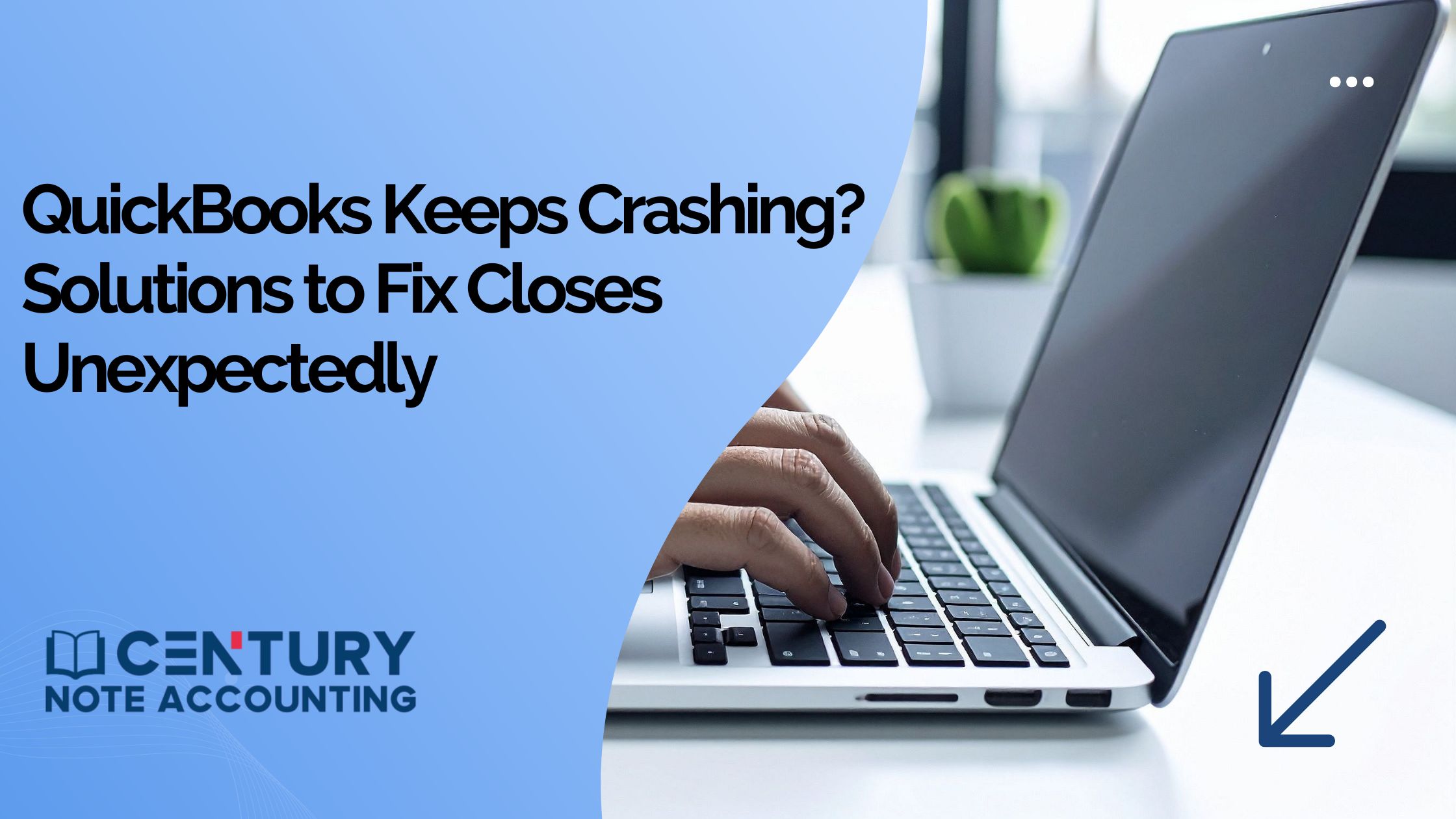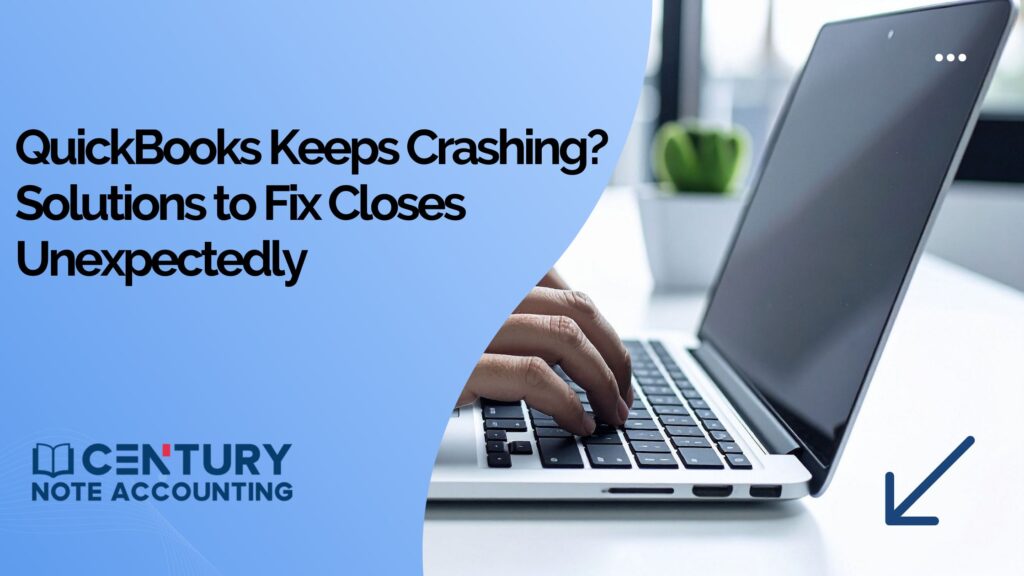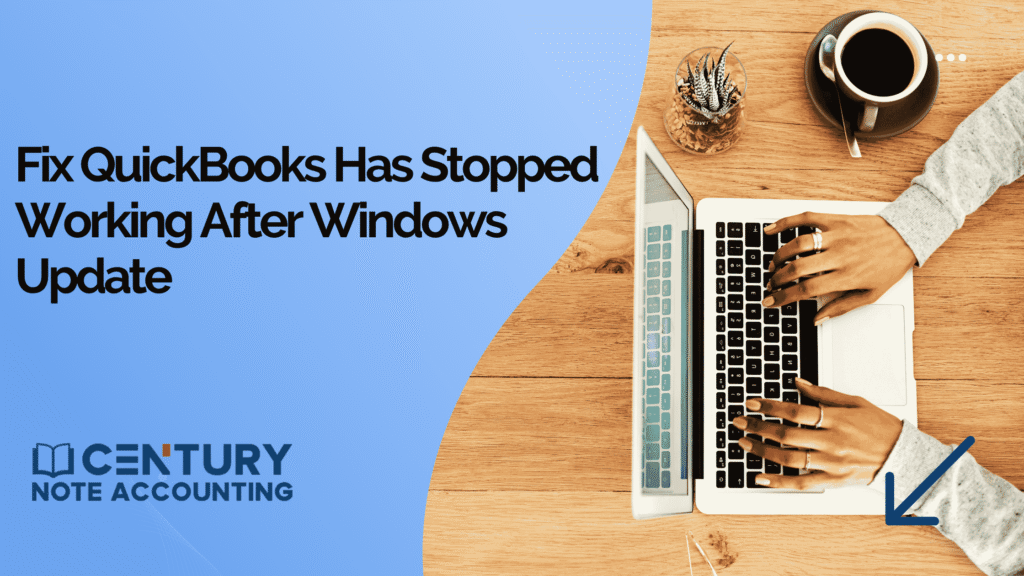When QuickBooks keeps crashing or QuickBooks closes unexpectedly, it can interrupt workflows, delay financial tasks, and cause severe data risks. As accounting professionals, we understand how essential it is for QuickBooks Desktop and QuickBooks Online to function without interruptions. In this comprehensive guide, we detail the most effective and up-to-date solutions to fix QuickBooks crashes on Windows, Mac, and different server environments.
If QuickBooks keeps shutting down while you’re working, sometimes with an error message and sometimes without—you’re not alone. This problem can interrupt emailing reports, processing invoices or sales orders, or running multiple reports side-by-side. In some cases, QuickBooks just disappears without warning, or you see an “Unrecoverable Error” with a random code.
Identifying the root cause is essential for applying the correct fix. Below, we outline step-by-step solutions that effectively resolve QuickBooks crash issues across multiple configurations.
Why does QuickBooks keeps crashing unexpectedly?
QuickBooks can close unexpectedly for several reasons. The most common causes include:
- Software Bugs or Outdated Installation: If you’re not on the latest release, missing patches or corrupted files could be causing instability.
- Corrupted Configuration Files: Specifically, the QBWUSER.INI file, which stores preferences, may be damaged or missing.
- Email or PDF Component Conflicts: Crashes often happen when emailing large reports or working with PDF conversion.
- Installation Component Issues: Underlying Microsoft components (like .NET Framework, MSXML, or C++) can be misconfigured.
- Resource Limitations or System Conflicts: Low memory, limited disk space, or conflicting programs (such as antivirus) can destabilize QuickBooks.
- Damaged Company File or Data Corruption: If your company file itself is corrupted, QuickBooks might crash when opening or operating on it.
- User-Specific Issues: Some users report that crashes happen only on one workstation, hinting at profile, hardware, or OS-specific issues.
Proven Solutions to Stop QuickBooks from Closing Unexpectedly
Here are several effective strategies to fix—and prevent—QuickBooks from crashing during use:
1. Update QuickBooks to the Latest Version
Always make sure you’re running the most current QuickBooks Desktop release. Intuit frequently issues updates that fix bugs and improve stability.
- Open QuickBooks
- Go to Help → Update QuickBooks Desktop
- Download and install any available updates
- Restart your PC and launch QuickBooks again
2. Use QuickBooks Tool Hub: Quick Fix My Program
The Quick Fix My Program tool helps shut down background QuickBooks processes and repairs minor issues.
- Download and install the QuickBooks Tool Hub (if not already installed)
- Open Tool Hub → Program Problems → Quick Fix My Program
- Let it run, then restart QuickBooks and test for stability
3. Run the QuickBooks Install Diagnostic Tool
If the underlying Microsoft components are corrupt or not functioning, this tool can help.
- Open the Tool Hub
- Go to Program Problems → QuickBooks Install Diagnostic Tool
- It may take up to 20 minutes: allow it to complete, then restart your computer
- Reopen QuickBooks to see if crashes continue
4. Rename the QBWUSER.INI File
A damaged QBWUSER.INI file often causes instability. Renaming it resets your QuickBooks preferences.
- Close QuickBooks
- Navigate to C: Users[Your Username]AppDataLocalIntuitQuickBooks [Year] (you may need to show hidden folders)
- Find QBWUSER.INI, right-click → Rename → add .old at the end, e.g. QBWUSER.ini.old
- Also, rename EntitlementDataStore.ecml similarly
- Restart QuickBooks (you’ll need to re-open your company file manually, since the recent files list resets)
5. Suppress QuickBooks Desktop on Launch
Sometimes the company file itself is the culprit. By suppressing it at startup, you can test whether QuickBooks still crashes.
- Hold down Ctrl and double-click the QuickBooks Desktop icon
- Continue holding Ctrl until you see the No Company Open window
- From there, try opening your company file and monitor for crashes
6. Check Your System Resources and Conflicts
- Make sure your computer meets QuickBooks system requirements
- Free up disk space — low storage can cause freezing or instability
- Temporarily disable the antivirus or firewall
- Add QuickBooks to the whitelist/exclusion list of your security software
7. Consider Corruption in the Company File
If QuickBooks crashes during data-intensive tasks, your data file could be damaged.
- Try opening a sample company file to test stability
- If the sample works but your file does not, move your company file to a different folder (local rather than network) and open from there
- Use the QuickBooks File Doctor (available in Tool Hub) to scan and repair file corruption (especially helpful for corrupted company files)
8. Reinstall QuickBooks via Clean Install
If all else fails, a clean reinstall can restore stability.
- Uninstall QuickBooks from the Control Panel
- Use the Tool Hub to perform a “Clean Install” — this clears out residual files and registry entries
- Reinstall the latest version of QuickBooks, restart, then test again
Advanced Fixes for QuickBooks keep Crashing by Operating System
Fix QuickBooks keeps crashing on Windows 10/11
- Update your system to the latest Windows version
- Disable auto-updates temporarily
- Turn off Windows Defender Real-Time Protection
- Update GPU drivers (QuickBooks 2023 uses graphic acceleration)
Fix QuickBooks that keeps crashing on Windows Server (Multi-User Mode)
- Ensure QuickBooks Database Server Manager is updated
- Verify hosting settings (Only the server should host the file)
- Check server performance and RAM usage
- Increase virtual memory on the server
- Repair.ND files
Fix QuickBooks keeps crashing on Mac
- Update macOS
- Clear QuickBooks cache files
- Ensure sufficient storage exists
- Reinstall QuickBooks Mac
Prevent QuickBooks keeps Crashing with These Best Practices
To maintain optimal performance:
- Keep QuickBooks updated regularly
- Backup company files daily
- Avoid oversized company files (use Condense Data Tool)
- Schedule regular system maintenance
- Keep Windows updates optimized
- Use SSD storage for best performance
Final Thoughts
When QuickBooks keeps crashing or QB closes unexpectedly, it disrupts essential accounting processes—but the solutions above offer reliable ways to restore performance quickly. Whether you’re dealing with file corruption, installation damage, or system conflicts, following these tested fixes will help stabilize QuickBooks and prevent future interruptions.
If the issue persists, don’t hesitate to contact QuickBooks support at toll-free number 1-877-487-8503. A clean install or deeper technical troubleshooting may be necessary, but it’s worth it to get QuickBooks running reliably again.
Frequently Asked Questions
QuickBooks can crash due to outdated software, corrupted company files, conflicts with other programs, damaged Windows components, or insufficient system resources. Identifying the exact cause helps in applying the correct solution.
You can try updating QuickBooks to the latest version, running the QuickBooks Tool Hub’s “Quick Fix my Program” option, or opening your company file in a new Windows user profile. If the issue persists, repairing the QuickBooks installation might help.
Ensure your company file isn’t corrupted by using the QuickBooks File Doctor tool. Also, check that your file is stored on a local drive rather than a network location, as network interruptions can cause crashes.
Yes. Overly restrictive antivirus or firewall settings can block QuickBooks components. Temporarily disabling them or adding QuickBooks to the exceptions list can resolve the crashing issue.
Regularly update QuickBooks and your system, perform routine backups of your company file, run the QuickBooks File Doctor periodically, and avoid opening multiple large files or programs simultaneously that strain system resources.