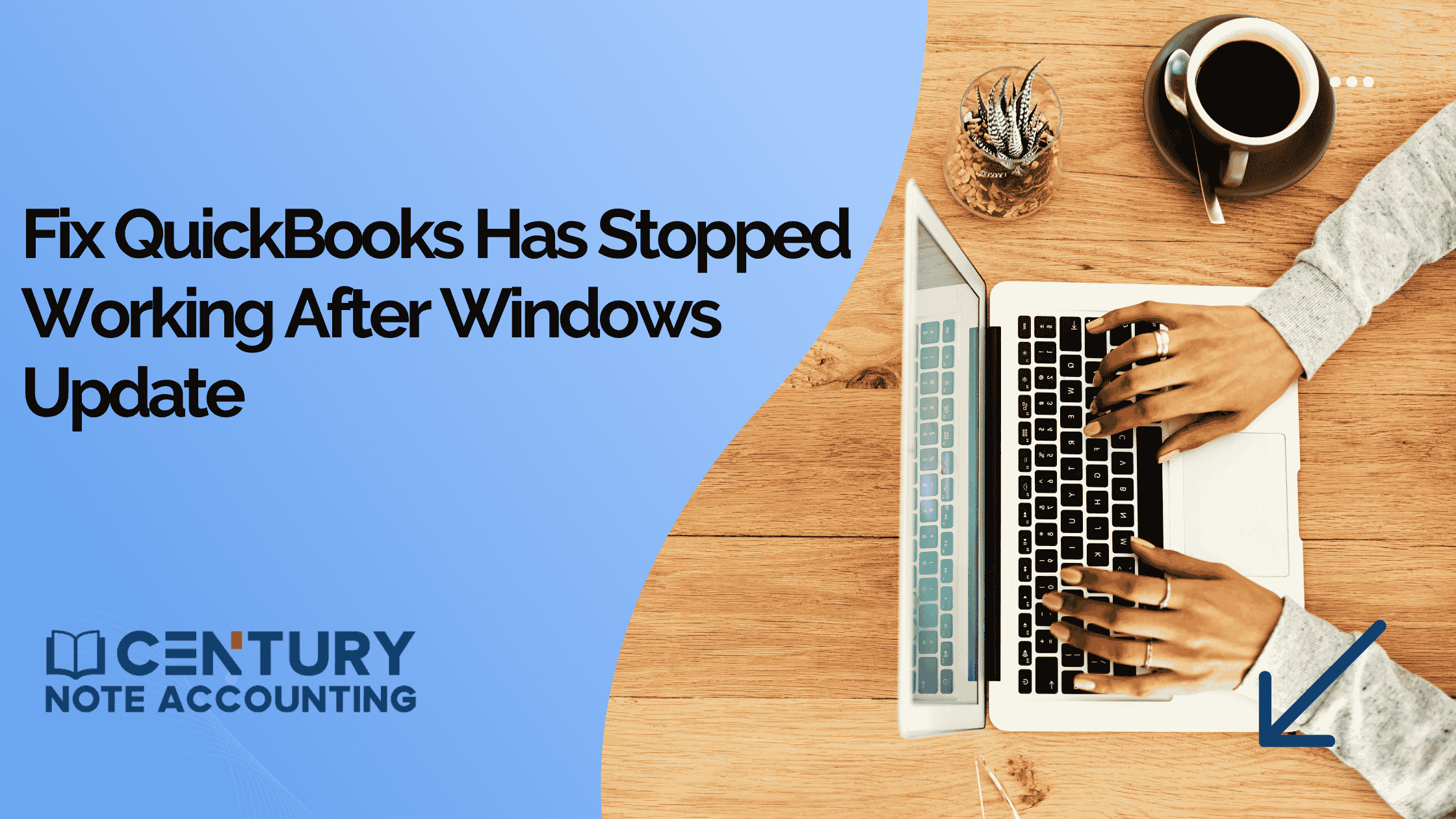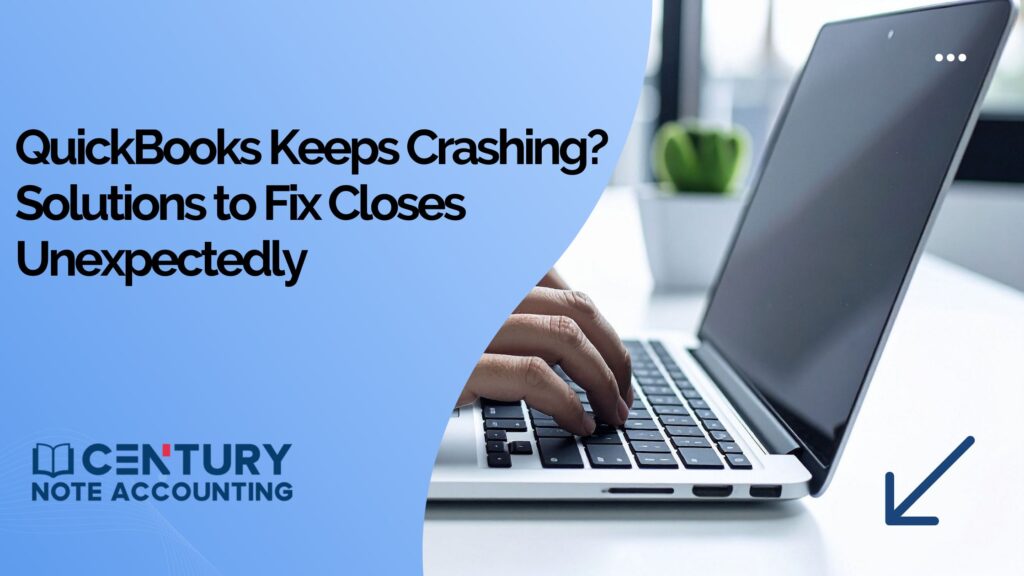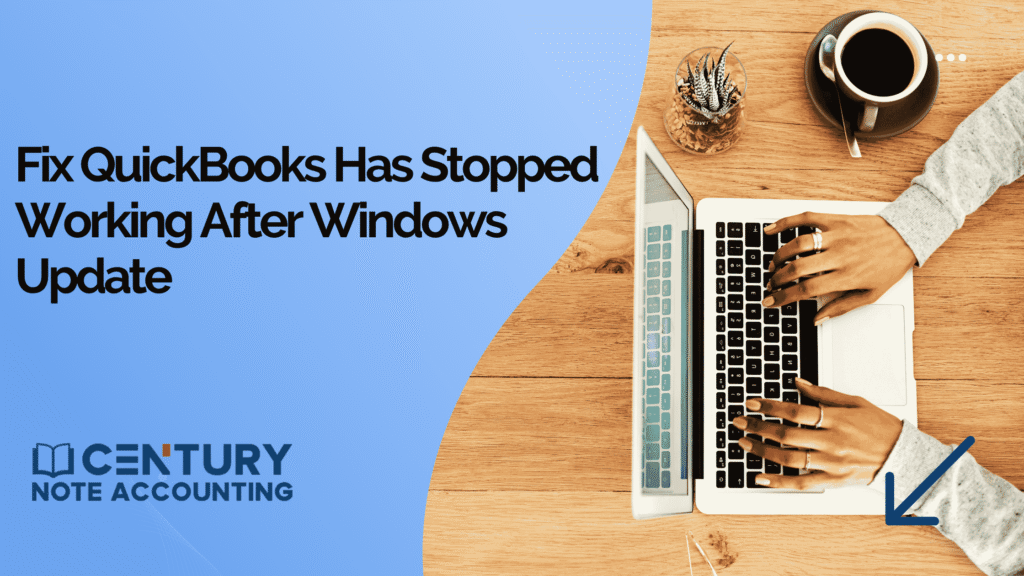When QuickBooks Has Stopped Working after a Windows update, it can feel like your business has hit a wall. What was supposed to be a simple software update can suddenly turn into hours of frustration. The truth is, Windows updates sometimes change important system files or settings that QuickBooks depends on, causing it to crash, freeze, or stop responding.
Let’s look at why this happens and how you can fix it quickly.
Why QuickBooks Stops Working After Windows Update?
Windows updates usually make your computer safer and faster, but sometimes they can cause issues with programs like QuickBooks. When important system files or settings change, QuickBooks may have trouble connecting to Windows, which can cause it to freeze or not open properly. That’s why QuickBooks stop working after a Windows update.
Here are the most common reasons why this happens:
- Corrupted QuickBooks Components – Updates can damage or remove shared Microsoft components like .NET Framework or MSXML, which QuickBooks needs to run properly.
- Damaged or Missing QBWUSER.INI File – This file tells QuickBooks where your company files are. If it’s missing or corrupted, QuickBooks won’t open.
- Company File Name or Folder Path Is Too Long – If your company file name or folder path is overly long, QuickBooks may not recognize it.
- Security Software Blocking QuickBooks – Sometimes antivirus or firewall tools mistakenly block QuickBooks from launching after an update.
- Changed User Permissions – Windows updates might reset or change folder permissions, preventing QuickBooks from accessing important files
Solutions to Fix QuickBooks has stopped working after Windows Update
Solution 1: Use “Quick Fix My Program” in QuickBooks Tool Hub
Step 1: Download and Install the QuickBooks Tool Hub
The QuickBooks Tool Hub is a free repair tool from Intuit that fixes common QuickBooks issues.
- Close QuickBooks completely.
- Download the latest version of the Tool Hub (version 1.6.0.8 or newer) from Intuit’s official website.
- Save the file to your desktop or downloads folder.
- Run the setup file and follow the instructions on your screen.
- Once installed, double-click the Tool Hub icon to open it.
- If you can’t find the icon, search for “QuickBooks Tool Hub” in your Windows search bar.
Step 2: Run “Quick Fix My Program”
- Inside the Tool Hub, go to Program Problems.
- Select Quick Fix My Program.
- Wait for the process to complete.
This tool automatically closes any background QuickBooks tasks and repairs damaged program files.
When it finishes, reopen QuickBooks and check if it works.
If the problem continues, move on to the next fix.
Solution 2: Run the QuickBooks Install Diagnostic Tool
If Windows updates have damaged key components like Microsoft .NET or C++, the QuickBooks Install Diagnostic Tool can repair them automatically.
- Open the QuickBooks Tool Hub.
- Click on Installation Issues.
- Choose QuickBooks Install Diagnostic Tool and let it run.
(It may take up to 20 minutes, depending on your computer speed.) - Once finished, restart your computer and try opening QuickBooks again.
Solution 3: Rename the QBWUSER.INI File
The QBWUSER.INI file stores QuickBooks’ startup settings. If it’s corrupted or missing, QuickBooks may refuse to launch. Renaming it forces QuickBooks to create a fresh version.
Note: Renaming this file will remove your recently opened company file list, so you’ll need to reopen them manually later.
- Open this folder path: C:\Users[Your User Name]\AppData\Local\Intuit\QuickBooks [Year]
(If you can’t see this folder, enable hidden items in File Explorer.) - Right-click the QBWUSER.INI file and choose Rename.
- Add .old at the end of the file name — it should look like QBWUSER.INI.old.
- Do the same with EntitlementDataStore.ecml.
- Reopen QuickBooks.
If QuickBooks opens successfully, try opening a sample company file.
If your file still won’t open, move it to a different local folder (not a network drive) and try again
Solution 4: Repair or Reinstall QuickBooks Desktop
If QuickBooks continues to crash or freeze, the installation itself might be damaged.
To Repair QuickBooks:
- Open Control Panel → Programs and Features.
- Find QuickBooks Desktop, click on it, and choose Repair.
- Follow the steps on your screen and let Windows complete the repair.
To Reinstall QuickBooks:
- Uninstall QuickBooks completely.
- Download the latest version from Intuit’s website.
- Reinstall it, activate your license, and restore your company backup.
This gives you a clean installation that often fixes lingering system conflicts.
Solution 5: Check System Compatibility
After some Windows updates, QuickBooks may need certain settings or drivers to work correctly again. Make sure to:
- Verify that your version of QuickBooks supports your Windows version.
- Update your computer’s drivers.
- Temporarily disable antivirus software when opening QuickBooks.
Once done, restart QuickBooks and check if it opens normally.
For instant assistance with the “QuickBooks has stopped working” error, contact a certified QuickBooks expert from Century Note Accounting right away.
Also Find: QuickBooks Keeps Crashing? Solutions to Fix Closes Unexpectedly or Crashes
Windows 10 Support Ending — Why It Matters
Microsoft will officially stop supporting Windows 10 on October 14, 2025. After this date, there will be no more updates or security patches, meaning QuickBooks Desktop will no longer be fully supported on that system.
To protect your data and keep your QuickBooks running smoothly, upgrading to Windows 11 is highly recommended.
You’ll benefit from better performance, stronger security, and ongoing compatibility with new QuickBooks versions.
In Conclusion
When QuickBooks stops working after a Windows update, don’t panic, it’s usually fixable. Most of the time, it’s caused by small software conflicts or damaged system files. By using the QuickBooks Tool Hub, the Install Diagnostic Tool, or by reinstalling QuickBooks, you can usually get back to work in no time.
Keep your Windows system and QuickBooks updated, and always back up your data regularly. That way, no update, big or small. can stop your business from running smoothly.
Frequently Asked Questions
Windows updates can sometimes conflict with QuickBooks files, system settings, or .NET framework components, causing QuickBooks to crash or stop responding.
Try running QuickBooks as an administrator, updating QuickBooks to the latest release, or using the QuickBooks Tool Hub’s “Quick Fix my Program” option to resolve startup issues.
Yes. Using the “Repair” option in the Control Panel can fix corrupted program files that may have been affected by the Windows update.
Sometimes, QuickBooks crashes due to a corrupted company file or conflicts with network settings after an update. Running the QuickBooks File Doctor can help repair your file.
Keep both Windows and QuickBooks updated, back up your company file regularly, and check for system compatibility before installing major updates.